*developed with a consensus by deaf, hard of hearing, and DeafBlind consumer advocacy organizations and subject matter experts
Employers have a legal obligation under disability rights laws to accommodate employees and prospective employees[1] who are deaf, hard of hearing, DeafBlind and deaf with other disabilities[2]. This obligation continues through the COVID-19 crisis and employers must ensure that their remote communications tools, including video conferencing platforms, are fully accessible to these employees. Deaf, hard of hearing, and DeafBlind people employed during the COVID-19 crisis may encounter significant barriers to communication as their work shifts from physical offices to working from home and other remote contexts. This document is intended to help employers understand and meet their obligations to deaf, hard of hearing, and DeafBlind employees during the crisis, including types of necessary accommodations, strategies for video conferencing, and communication etiquette.
Table of Contents
- Introduction
- Types of Accommodation
- Etiquette for Aural Communications
- Strategies for Video Conferencing
- Related Resources
- Glossary
- For More Information
- Contributors
- Appendix A: Accessibility Service Providers
Intro
Introduction
Under the Americans with Disabilities Act (ADA) and other disability laws, employers must typically provide traditional communications for in-person meetings, such as on-site interpreters, captioning (also referred to as Communication Access Realtime Translation (CART)), and so forth. The form of communication must comport with the specific needs of each deaf, hard of hearing, and DeafBlind employee, as there is no one-size-fits-all solution for every employee.
A switch to remote services may shift the ordinary modes of workplace communications that employers rely upon, from in-person meetings to remote platforms such as videoconferencing services. This shift to remote communications means that employers need to ensure that their employees have access to both the necessary equipment, such as laptops, tablets, and assistive technology, and the necessary services, such as remote interpreting and captioning for video-conferencing. In addition to providing equipment and accessibility services, employers can utilize already available supplemental tools such as chat rooms on video-conferencing platforms. Employers must determine necessary accessibility measures in consultation with their employees. It is critical for employers to make the necessary logistical and financial preparations to ensure the ongoing success of their deaf, hard of hearing, and DeafBlind employees, and consult with the affected employees in advance of remote meetings. The responsibility still remains with the employer to pay for the necessary accessibility measures.
Types
Types of Accommodations
Anywhere an employer’s new remote work approach requires verbal communication or listening in to aural content, it is critical that the employer consider how to make it accessible for deaf, hard of hearing, and DeafBlind employees.
For verbal communication, such as phone calls or video-conferences, an employer must provide a way for an employee who is deaf, hard of hearing, or DeafBlind to access what is being aurally said. Examples include Video Remote Interpreting (VRI), Communication Access Realtime Translation (CART) captioning services, Video Relay Services (VRS), Internet Protocol Captioned Telephone Services (IP-CTS) and other relay services. Another example is captioning all videos sent to employees. Videos should be accompanied with a transcript for DeafBlind employees. The transcript should also include all aural background information and audio descriptions of the video environment so that the DeafBlind employee can access the same information as others.
VRS is a telecommunication service that allows those who use sign language to communicate over video telephones in real-time with hearing parties on the other end, via a sign language interpreter. IP-CTS is a telecommunication service in which a Communication Assistant (CA) repeats what the hearing caller is saying and speech recognition technology automatically transcribes the CA’s voice into captions, which is displayed on a specialized captioned telephone for the hard of hearing caller. Federal employees can also access teleconference captioning via Relay Conference Captioning (RCC)[3]. RCC is also offered for ten-digit dialing[4] in the following states: AZ, CO, CT, FL, HI, MD, ME, MT, MO, NJ, NC, RI, SD, VT, VA, WV and WY.
Such solutions are not one-size-fits-all. A Deaf employee may require an American Sign Language (ASL) interpreter with specialized knowledge of the subject matter being discussed while a hard of hearing employee may require captioning services. A DeafBlind employee may require screenreading equipment or other equipment to access captioning or a Communication Facilitator to provide tactile sign language access in person with personal protective equipment (PPE). A deaf employee with mobility disabilities such as cerebral palsy may require a remote Certified Deaf Interpreter. The employer should not make assumptions about providing accommodations. Ask each deaf, hard of hearing, or DeafBlind employee in question what works best for them—well in advance of remote meetings, webinars, or similar aural communications.
For instance, an employer must consult with an employee about whether the employee prefers Communication Access Realtime Translation (CART) professional live captioning, is comfortable using automated speech recognition (ASR) caption technology, or prefers using a relay service to call in via phone. The employer should not make any assumptions about what to provide or base decisions entirely on cost. Rather, the decision should be left to the individual employee. The employer should respect the individual’s wishes.
If the meeting is taking place on a video-conferencing platform and the employee in question requires ASL access, remote interpreters should be provided directly through the video-conferencing platform – for example, utilizing Video Remote Interpreting (VRI) services – rather than having the employee in question call in using VRS. VRS call assignments draw from a random pool of interpreters whereas the employer can request a specialized interpreter well versed in the subject matter in question from the VRI provider. If the aural communication taking place is a regular phone call, then VRS is appropriate.
Similarly, if the meeting is taking place on a video-conferencing platform and the employee in question requires captioning access, remote CART – with professional stenographers – should be provided rather than relying on automated transcription services for IP-CTS calls. If the aural communication taking place is a regular phone call, then IP-CTS may be appropriate.
While we do not endorse any particular provider, a list of a few CART, VRS and IP-CTS providers can be found in Appendix A.
Aural
Etiquette for Aural Communications
The nature of video-conferencing and conference calls can make communication challenging for everyone. Creating a set of communication rules that everyone follows can often reduce these challenges and facilitate effective, equitable communication during meetings. The model communication rules below are designed for video-conferencing but some of these concepts can also be applied to relay services.
Comms
Communication Etiquette
These communication rules should be shared both ahead of the meeting and then repeated at the beginning of the meeting during roll call:
- Please use a hand-raising tool and include a link to it in the calendar invite.
- Remember to lower your hand when your turn is over.
- Please wait until the moderator has recognized you as having the floor.
- Only one person has the floor at a time.
- Please sign or speak slowly and clearly.
- Please identify yourself before commenting (e.g. “this is Tommy”).
- If using video, please default to leaving your camera off unless and until you are given the floor by the moderator. At that point, you can click “start video.” Please click “stop video” once you are done signing or speaking your comment or question.
- Please ensure you hide “non-video participants.” The meeting host will show the video of participants other than the host or interpreters only when they are speaking or signing. Only the meeting host and interpreters will be visible on screen for the entire duration of the meeting. This is to avoid cluttering up the platform with too many video screens, which makes it hard to see what is being signed.
- If using video, please ensure you are framed and lit properly, and that you have the attention of the working interpreter before you proceed.
- If using audio, please do not put the call on hold as this could result in all of the participants hearing your phone’s background music disrupting the call.
- If using either audio or video, please mute your microphone/phone when not commenting and unmute when commenting.
- If using your phone to connect, please do not speak on speakerphone. Experience has shown that when people call in and try to speak while their phones are on speakerphone, this leads to echoing and poor audio quality.
- Take pauses as needed to keep the pacing of the meeting accessible for everyone.
Strategies
Strategies for Video Conferencing
This section covers the needs of people who primarily use sign language during virtual meetings at the workplace. Many of these tips can also be applied to deaf and hard of hearing people who primarily listen and lip-read.
Different video conferencing systems each have their strengths and weaknesses with respect to accessibility features. Some of the features that employers may want to consider are:
- Integration with captioning services[5] (e.g. remote CART and StreamText)
- User-customized appearance and font size of captions[6]
- Integration with automatic speech recognition (ASR) services[7]
- Availability of ten-digit numbers to allow participation via relay services[8]
- Pinning of videos to support sign language interpreters when video follows the active speaker[9]
- Participant-controlled resizing of video[10] to improve visual access to interpreters and/or lip-reading
- Availability of enlarged videos and screen-sharing[11] at the same time to support interpreting and/or lip-reading in presentation mode
- Text-chat functionality with prominent visual notifications[12]
- Number of videos supported without degradation of quality[13]
- Support for video gallery view[14]
- Support for co-host or moderator roles[15]
See also the matrix with an evaluation of common video-conferencing features.
Tips
Tips for Running a Meeting[16]
Running a successful virtual meeting requires a different mindset than an in-person meeting. Communication and interaction dynamics are completely different from face-to-face meetings.
Virtual meetings that include sign language users also scale very differently from virtual meetings that are entirely audio. For meetings that include sign language users, the single best thing to do is to keep groups small. In meetings where that is not possible, adopting communication and interaction rules and communicating these rules to all employees will help increase the likelihood of successful meetings:
- Small groups with up to 4 people: Typically does not require formal meeting rules unless a participant’s network performs poorly.
- Groups with 5-7 people: Managing turn-taking and the floor becomes important. This typically requires a moderator to assign turns and participants to not sign out of turn.
- Groups with 8+ people: Formal communication rules become important, including a video-off policy for people who currently do not have the floor.
- Meetings involving sign language and audio participants: Additional considerations for audio & interpreters apply, and adding CART is highly recommended. If there are deaf or hard of hearing persons who do not sign, then adding CART is a must.
- Mixed same-room and remote participants: This is an incredibly challenging setup. Not recommended, but if need be, the recommendations are described below.
The rules are not hard and fast, and must be evaluated and adjusted on a case-by case basis.
The scenarios below can apply to all-signing contexts or situations involving a mix of signers and non-signers. Please note that if the meeting has a mix of hearing and signing participants, most of the setup considerations are the same as those for large meetings with 8+ participants (see below). Any meeting that mixes signing and non-signing participants creates some additional wrinkles, and impacts the communication rules. These rules are especially important if some of the non-signing participants in an audio meeting are deaf or hard of hearing themselves.
At the same time, the addition of audio communications also offers an opportunity to add remote CART. Even if none of the participants in an audio-based meeting are deaf or hard of hearing themselves, CART can greatly ease the cognitive load of running a meeting because it allows participants and facilitators to look away or temporarily lose focus without losing track of what is happening during the meeting. If remote CART is offered and a separate window[17] is needed, the separate window can be re-sized by the participant and placed in a location relative to the video-conferencing screen that optimizes readability. Applications that support piping in captions, may not support the ability to resize or move the caption window. If remote CART is offered and a separate window is needed, the participant can resize the separate window to fit below the video-conferencing screen for optimal readability. While some applications have support for piping in captions, you cannot read back the way you can on a separate window. A second screen can come in very handy; alternatively a smartphone or tablet side by side with the computer also works well for viewing captions on a separate window.
Again, an employer must consult with an employee about whether the employee prefers professional captioners or is comfortable using automated speech recognition (ASR) caption technology. The employer should not make any assumptions about what to provide or base decisions entirely on cost. Rather, the decision should be left to the individual employee. The employer should respect the individual’s wishes.
Regardless of whether audio is used or not, if the meeting involves signing employees, the sign language interpreter video should always be on.
Small
Small groups with up to 4 people
Many employees will already have regular experience with this scenario. Having all videos on screen simultaneously and having a conversation should work just fine. A couple of considerations:
- If a participant’s Internet connection is poor or the meeting has to be conducted on someone’s smartphone, it may be helpful for participants to turn the video off when they are not signing to the group. Turn on the video when you have something to say, then turn off when you are done.
- One alternative is for the meeting host to spotlight the currently active signer.
- Another alternative is for the meeting host to clearly announce the currently active signer, and wait for the smartphone participant to select the active signer’s video feed. The active signer waits for the participant to confirm that they can proceed.
- Both alternatives increase the cognitive load on the meeting host.
- A second participant should be designated as a co-host in case the host loses the connection.
- If co-hosting is not supported by the tool, the host should have a stable internet connection (e.g. cable or fiber).
5-7
Groups with 5-7 people
At this size of group, communication dynamics begin to change. Turn-taking control becomes important to prevent people from signing over each other:
- The moderator (or a designated participant) should manage turn-taking and the floor. Participants ask for the floor by raising their hand on video. The moderator assigns the floor to people by calling out their names and mentioning who is next in the queue (much like you would do in a large face-to-face meeting).
- Make a participant the co-host in case the host loses the connection. Set up a side channel between these two people (for example, through text messages), in case the chair is unable to rejoin a meeting.
- If co-hosting is not supported by the tool, the host should have a stable internet connection (e.g. cable or fiber).
- As above, if a participant’s connection is really poor or the meeting has to be conducted on someone’s smartphone, it may be helpful to turn the video off when you are not signing to the group. Turn on the video when you have something to say, then turn off when you are done. Turning on video should be considered as a request to get the floor and should await confirmation by the moderator.
- One alternative is for the meeting chair to spotlight the currently active signer.
- Another alternative is for the meeting host to clearly announce the currently active signer, and wait for the smartphone participant to select the active signer’s video feed. The active signer waits for the participant to confirm that they can proceed.
- Both alternatives increase the cognitive load on the meeting chair.
- A third alternative is to have the participant type their questions into the chat function of the video platform for all to view.
- Have a person other than the chair take notes in a shared Google doc (or equivalent). With turn-taking management, the chair otherwise risks slowing down the meeting. An alternative is to record the meeting and then take notes after the fact.
8plus
Groups with 8+ people
Having all videos on screen at the same time is no longer an option. Even if everyone were to have a perfect internet connection with smooth video (which will not be the case), the sheer amount of movement going on is too distracting, and it becomes hard to focus on the person who currently has the floor.
Size of the video also becomes a concern on laptops and tablets. While some video conferencing platforms let you pin the video of a specific person to keep it large, the effort for participants to switch to the correct video to pin after someone is given the floor makes this approach ineffective.
Accordingly, the default policy is to have video off. Every participant should take care to turn on video after given the floor and turn off video when the interaction has been completed. The meeting host should unilaterally turn off video of participants and request that a participant turn on video when it is their turn if the platform supports these features.
Only three parties should have video on at all times:
- The meeting host
- The person managing turn-taking and monitoring the chat box (more on that below)
- The sign language interpreters (if applicable)
Following this rule means that a very manageable maximum of four videos will be on screen at all times.
To avoid cognitive overload, a minimum of three designated roles are essential:
- The meeting host: The meeting host is responsible for going through the agenda and keeping meetings on track. However, even the meeting host must defer to the person managing the turn-taking. The person managing the turn-taking should prioritize giving the floor to the meeting host when they request it, however.
- The turn-taking manager: This person is responsible for determining who is asking for the floor, monitoring the chat box for comments to bring to the attention of the meeting, assigning turns in an equitable manner, and enforcing the video-on-off policy. This person needs to be proficient with the embedded chat room and video tools and also should be proficient with the recommended hand raising tool (more below).
- Note taker: Because of the challenges with visual attention, it is recommended that the note taker be separate from the chair.
The meeting host and turn-taking manager should have a close rapport. A side channel (e.g. text message, separate IM, et cetera) is needed for those situations when meeting dynamics must be managed, or when one of these two people loses the connection. The meeting host and turn-taking manager also should both be made meeting co-hosts.
Handtool
Hand raising tool
While some video-conferencing platforms have built-in hand-raising tools, they may have unworkable limitations. First, some tools have no tools for queue management, so it is hard to tell who asked for the floor first, and therefore hard to make communication equitable. (This can be a problem even with meetings where the chairs are fully aware of this issue.) The second is that they may reduce the screen area for video.
There are other tools available with more sophisticated hand-raising functionality. While using an external tool may increase cognitive load for some participants, it also offers two advantages that may result in a worthwhile trade-off as meeting size increases: (1) it allows a participant to use it on a separate device or screen with maximum flexibility for arranging the windows to maximize space for videos and captions, and (2) it potentially allows participants who call in via a phone line only to participate in hand raising.
Though we do not endorse any in particular, one free tool is hosted at https://tohru.raisingthefloor.org. TOHRU has powerful queue management, and has buttons for indicating what type of interaction the participant is asking for. This does not only confer accessibility benefits, but in our collective experience, benefits everyone.
The group should determine whether this tool is the best option. An alternative is the native hand raising tool in the videoconferencing platform despite certain limitations, or typing in the chat box to ask for the floor.
Tips for the turn-taking manager/chair
- If there is a back and forth dialogue developing, consider giving the floor in turn to the two parties in the dialogue until a resolution has been reached.
- If using the hand raising tool and a person has indicated an “answer” or a “proposal” consider giving priority to this person, even if they are not first in the queue. (That even applies if a dialogue is not yet resolved.)
- Lower hands immediately if the participant forgets to do so after their turn.
- Call out the queue (and prioritized floor time as per the above) when you give the floor to a new person. Exception: When managing a dialogue, call out the queue only after the dialogue is resolved.
- Monitor the chat box. Failing to do so is the most common mistake made by people who are new to hosting virtual meetings. People use the chat box for all kinds of reasons, such as when they have technical difficulties, they can’t raise their hand, etc. The turn-taking manager is responsible for reading out comments in the chat box and deciding when to do so. A chat box comment should be treated as an integral part of the queue with the same types of priorities as the above four points.
- If using audio, set up the meeting to default to people joining muted if your platform permits it.
- Work with the interpreters to detect audio issues, and remind participants to mute themselves.
- Even interpreters need to mute their microphones when they are not voicing for a participant.
- The hosts can force a person to mute.
Mixed local/remote participants in the same room
Avoid this type of meeting if you can. If it must be done, every participant should bring their own laptop and treat the meeting the same as a large virtual meeting, with the same communication and camera rules. Pay special attention to ensure that the remote participants are following and that local participants in the same room don’t dominate the communication.
If participants are not using their own laptops, test the technology one hour before the meeting starts. It can take that long to solve problems with cameras and audio (if hearing people or hard of hearing people who use audio join), as well as work out room-specific logistics.
In a room that has multiple cameras, assign a dedicated person to control the cameras on people. The camera control person can be the turn-taking manager.
Platforms
Video Conferencing Platforms
While we do not endorse any particular platforms, the feature matrix is intended as a guide on a variety of video-conferencing platforms that employers may be using or considering using. This guide is current as of May 1, 2020. Functionality can change as new versions of programs and platforms are released so the information in the table should be verified for decision making purposes.
Techtips
Technology Tips
A second screen provides a significant productivity boost for virtual meetings. It makes it much easier for employees to arrange the participants, captions, screen shares, and other elements of the meeting platform. It also makes it much easier to edit a document or view a web page at the same time as watching captions or an interpreter on video.
- If monitors cannot be provided, employees with TVs may be able to use them as second screens for meetings. A long HDMI cable will let employees sit at a comfortable distance.
Another productivity boost can be attained through running an Ethernet cable from an employee’s computer to a router. It can significantly reduce video freezes and glitches.
Employers should ensure that they help employees acquire these items if possible.
Webinar Tips
Tips for Running a Webinar
With a webinar, participants will join from a diverse range of hardware and operating systems, and the organizers should proceed from worst-case assumptions about how much space participants have on the screen, and how many videos they can see at the same time. This also means that the host has a great responsibility to exert careful control over what is shown on screens.
An accessible webinar benefits from a set of “deaf or hard of hearing eyes” – a person who supports the host in running the webinar, but joins as a regular participant and sees what other participants can see, and evaluates the presentation from the perspective of a person who is deaf or hard of hearing. This person is responsible for monitoring the accessibility and usability of sign language interpreters and captions, as applicable, and communicating problems promptly to the host. It further becomes important to carefully test the technical setup ahead of time, and to make decisions on whether to give precedence to showing speakers or sign language interpreters, or both. An accessible webinar also benefits from a critical evaluation of the audio during the technical set-up in advance of the meeting, particularly for hard of hearing individuals who rely on audio and also for the interpreters and captioners.
More information along with a set of webinar case studies can be found on the Deaf/Hard of Hearing Technology Rehabilitation Engineering Research Center (RERC)’s website.
Resources
Related Resources
- Catharine McNally’s Accessibility Strategies for Deaf / Hard of Hearing People in Remote Meetings
- Deaf/Hard of Hearing Technology RERC’s Accessibility Tips for a Better Zoom/Virtual Meeting Experience
- Deaf/Hard of Hearing Technology RERC’s case studies on running accessible webinars
- Jo Wootten’s Tips for Working Remotely When You are Deaf with BSL Videos
- Tina Childress’s Captioning options for Videoconferencing and Learning Management Systems
Glossary
Glossary
- Automated Speech Recognition (ASR) – machine voice technology that detects spoken words and converts them into text.
- Communication Access Realtime Translation (CART) – a professional stenographer transcribes spoken text and sound into words and the text appears in real-time that users can see. Remote CART can be streamed to an Internet browser.
- IP-CTS – Internet Protocol Captioned Telephone Service – an Internet-based relay service system for people who are deaf or hard of hearing who communicate by speaking and who have a telephone and a computer or other web-enabled device to read the caption display. The relay service must adhere to performance criteria set by the Federal Communications Commission (FCC).
- Relay Conference Captioning (RCC) – real-time teleconference captioning for Federal employees who are deaf or hard of hearing, which is streamed to an Internet browser.
- Remote captioning – A captioner in a remote location accesses the audio of the meeting (typically through the internet or telephone dial-in bridge), and then the captions are streamed via the Internet to the meeting participants. Examples include remote CART and RCC.
- Video Remote Interpreting (VRI) – VRI uses video-conferencing technology, equipment, and a high-speed Internet connection with sufficient bandwidth to provide the services of a qualified interpreter. The VRI interpreter can join the video-conference meeting directly and be visible on screen to everyone.
- Video Relay Services (VRS) – an Internet-based relay service system for people who are deaf or hard of hearing who communicate by signing. The deaf individual uses video conferencing equipment or a videophone, and a broadband (high speed) Internet connection, to make telephone calls through a communications assistant (CA) who is a qualified American Sign Language (ASL) interpreter. The CA cannot join the video conference meeting directly. They will be connected via a separate screen with the deaf caller and will not be visible on screen to anyone else.
More Info
For More Information
Please contact: [email protected]
Contributors
Contributors
This guide was developed by deaf and hard of hearing consumer advocacy organizations and subject matter experts:
- American Association of the DeafBlind*
- Association of Late-Deafened Adults (ALDA)*
- Cerebral Palsy and Deaf Organization (CPADO)*
- Deaf in Government (DIG)
- Gallaudet University
- Gallaudet University Technology Access Program/Deaf Hard of Hearing Technology RERC
- Hearing Loss Association of America (HLAA)*
- National Association of the Deaf (NAD)*
- National Association of State Agencies of the Deaf and Hard of Hearing (NASADHH)
- National Technical Institute for the Deaf (NTID) Center on Employment
- Samuelson-Glushko Technology Law & Policy Clinic at Colorado Law (counsel to TDI)
- Telecommunications for the Deaf and Hard of Hearing, Inc. (TDI)*
- Tina Childress, Deaf assistive technology expert
(*consumer advocacy groups that advocate for the rights of deaf, hard of hearing, and DeafBlind people)
appendixa
Appendix A: Accessibility Service Providers
Remote Captions
Remote captioning providers
- https://streamtext.net/
- https://www.1capapp.com/
- https://portal.ncra.org/Sourcebook
- https://dcmp.org/learn/10-captioning-service-vendors
- https://www.federalrelay.us/
- https://www.sprintrelay.com/services/stc (Sprint RCC)
- https://hamiltonrelay.com/state-services.html (Hamilton RCC)
Relay
Relay Service Providers
Five VRS providers include Convo, Global, Purple, Sorenson, and ZVRS.
Five IP-CTS providers include CaptionCall (iOS), ClearCaptions (iOS), Hamilton CapTel, InnoCaption (iOS, Android), and Sprint Web CapTel (universal web page).
Footnote
Footnotes
- All future references to “employees” are intended to also include prospective employees and remote elements of the hiring process such as video interviews.
- All deaf, hard of hearing, DeafBlind, and deaf individuals with other disabilities will hereinafter be referred to as “deaf, hard of hearing, and DeafBlind” for the remainder of this document.
- This is only true for those whose federal agencies have a task order with Federal Relay Services through the General Services Administration (GSA) and not all federal agencies procure Federal Relay Services.
- State-run RCC services are available to the private sector.
- Captions overlaid on the video, if done well, reduce split visual attention.
- Some video conferencing systems have hard-to-read caption defaults.
- Integrated ASR that feeds off the conference audio tends to provide better accuracy and usability than ASR that runs on a separate system.
- Video Relay Services and IP Captioned Telephone Services can connect only if a phone number is available.
- If the video follows the speaker, the participant loses access to the interpreter; conversely, a signing participant may want to keep the video on themselves rather than on the interpreter providing the translation into spoken language.
- Some video conferencing defaults are too small for a participant to see sign language or lip-read, especially if many participants are on screen.
- Several video conferencing systems provide only a thumbnail view of video when a screen or presentation is shared, which is too small to understand sign language or lip-read.
- Text chat is a critical feature for participants to alert hosts to accessibility problems, and receive responses.
- In some conferencing systems, too many videos on screen lower the resolution or frame rate too much for sign language to stay intelligible.
- When multiple deaf or hard of hearing people participate, it is recommended that they be able to all see each other at a glance.
- Some of the tips described in the next section are easier to implement with lower cognitive load if moderator roles can be split across multiple people.
- These rules have been adapted from a guide published by the Deaf and Hard of Hearing Technology RERC
- StreamText is a common example of a separate window but the authors of these guidelines do not endorse any particular service over others.