Feel free to use the below tips to understand how to use Zoom on an iPad. Some of you may prefer to use speaker view or gallery view, this is up to your preference. Some of you may not want to hide non-video participants, again — this is up to you.
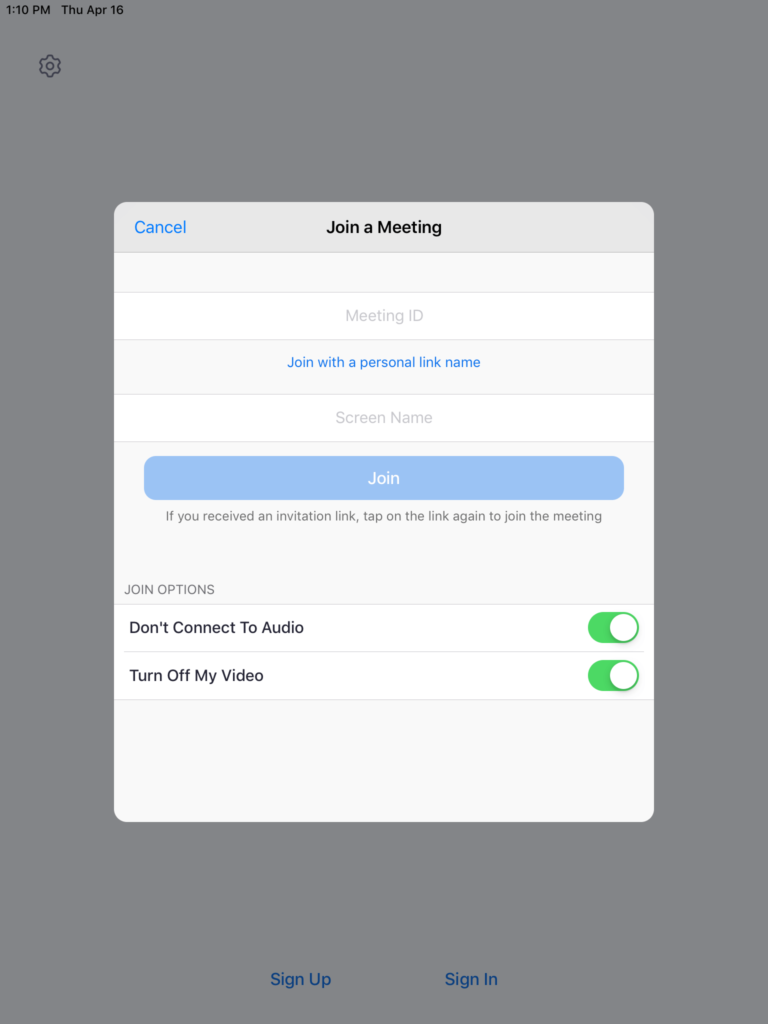
1. Join the Meeting Room
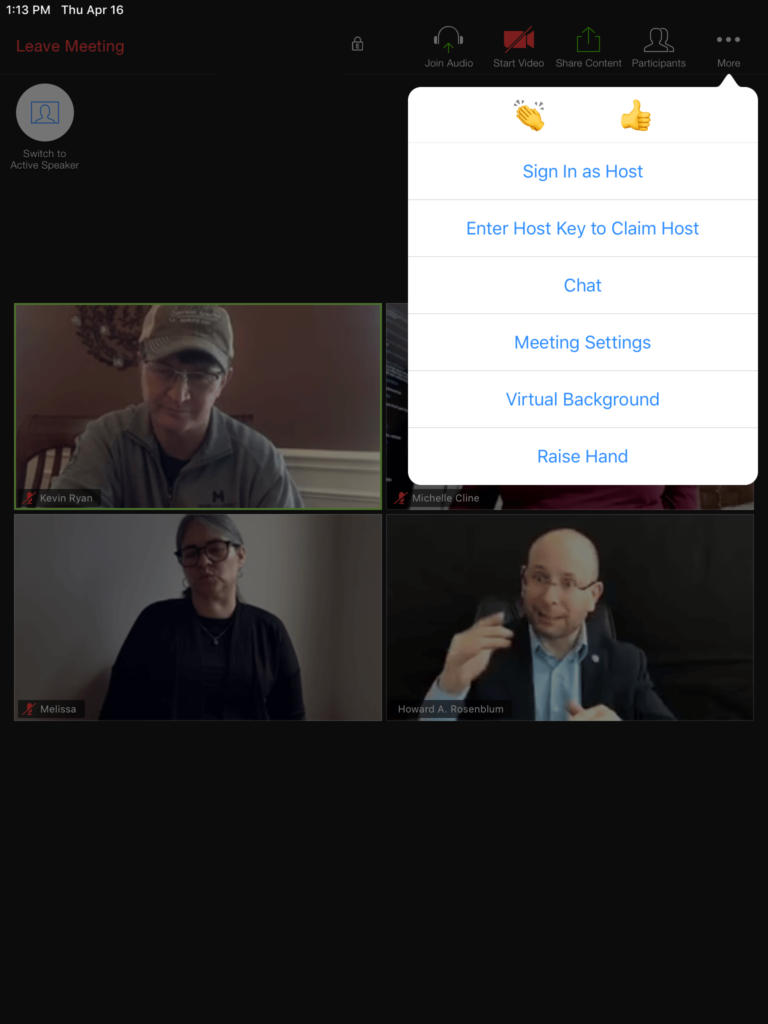
2. Open ‘Meeting Settings’
Click on “… / More” in the top right corner.
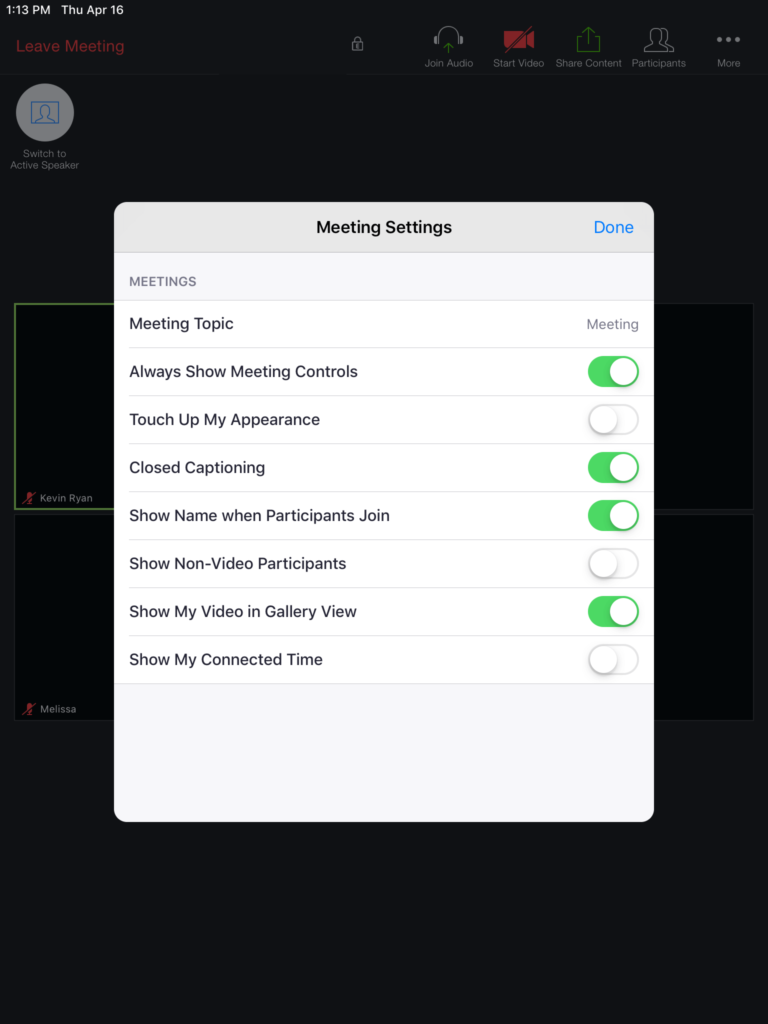
3. In Meeting Settings
You only need to set your preferences once and every time you log in Zoom, it’ll remember your settings.
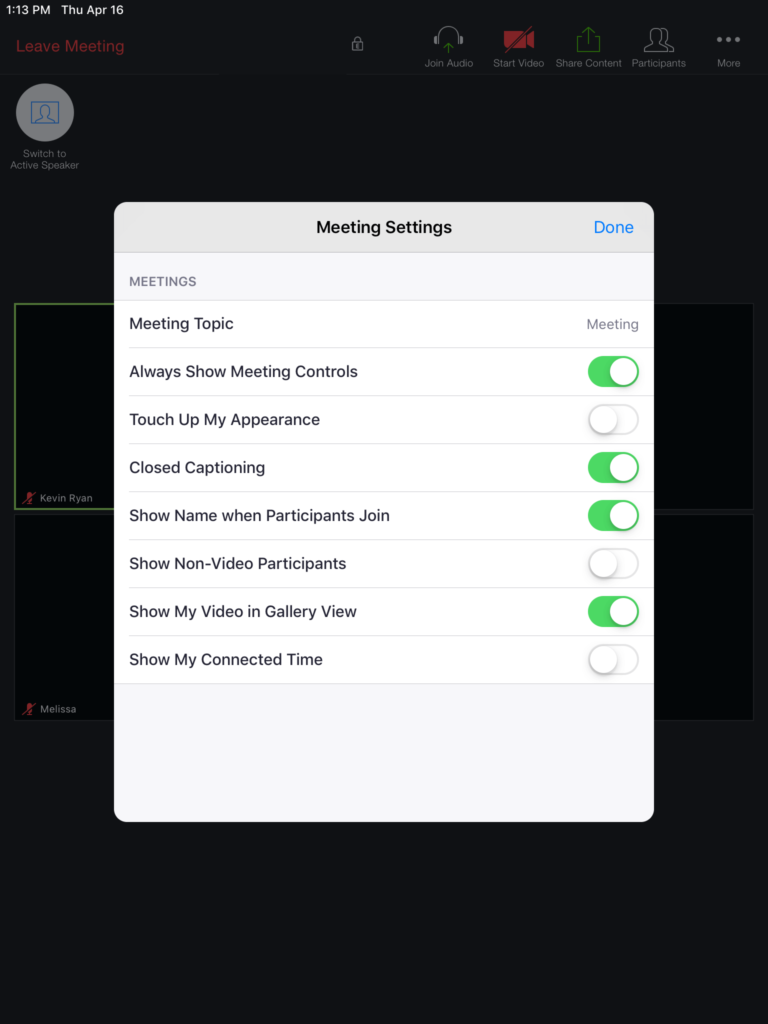
4. Hide
Non-Video Participants
(recommended for a less busier screen if you’re meeting with more than five people)
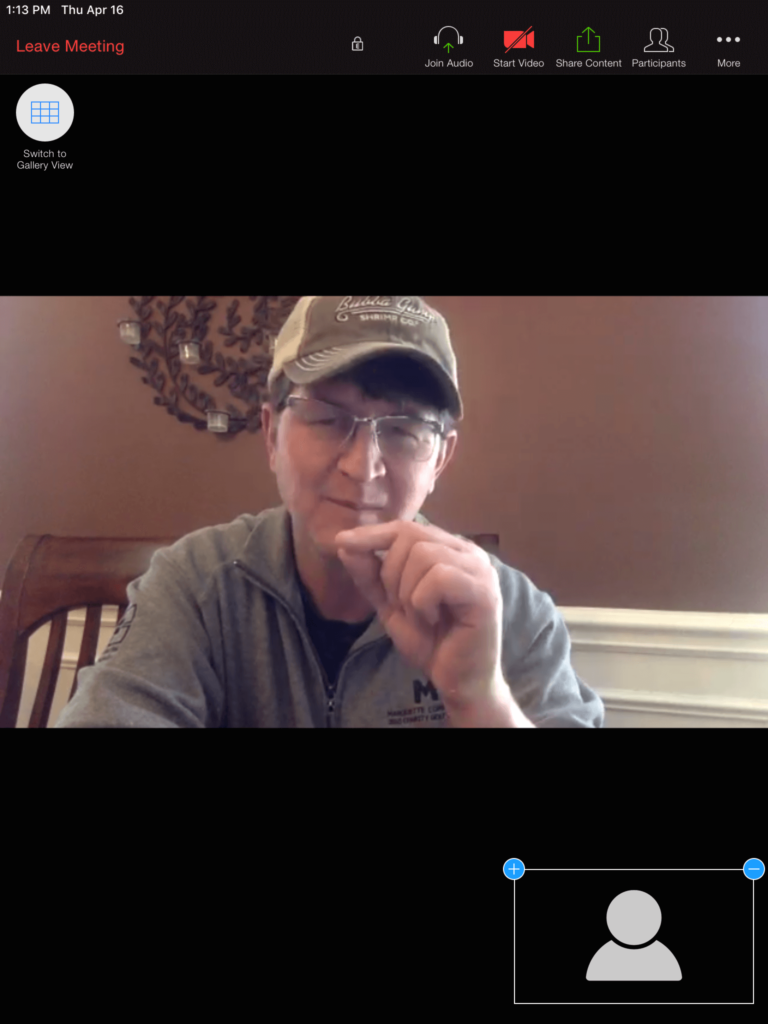
5. Example of “Speaker View”, you can switch to Gallery View by tapping on “Switch” in top left corner.
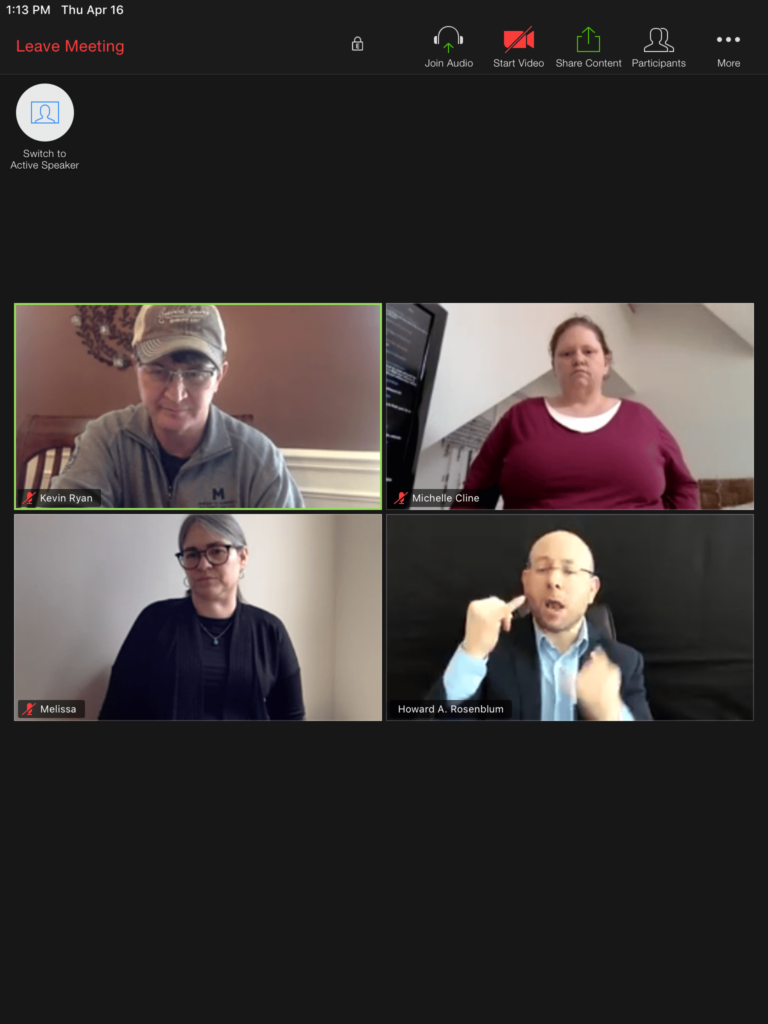
6. Example of
“Gallery View”
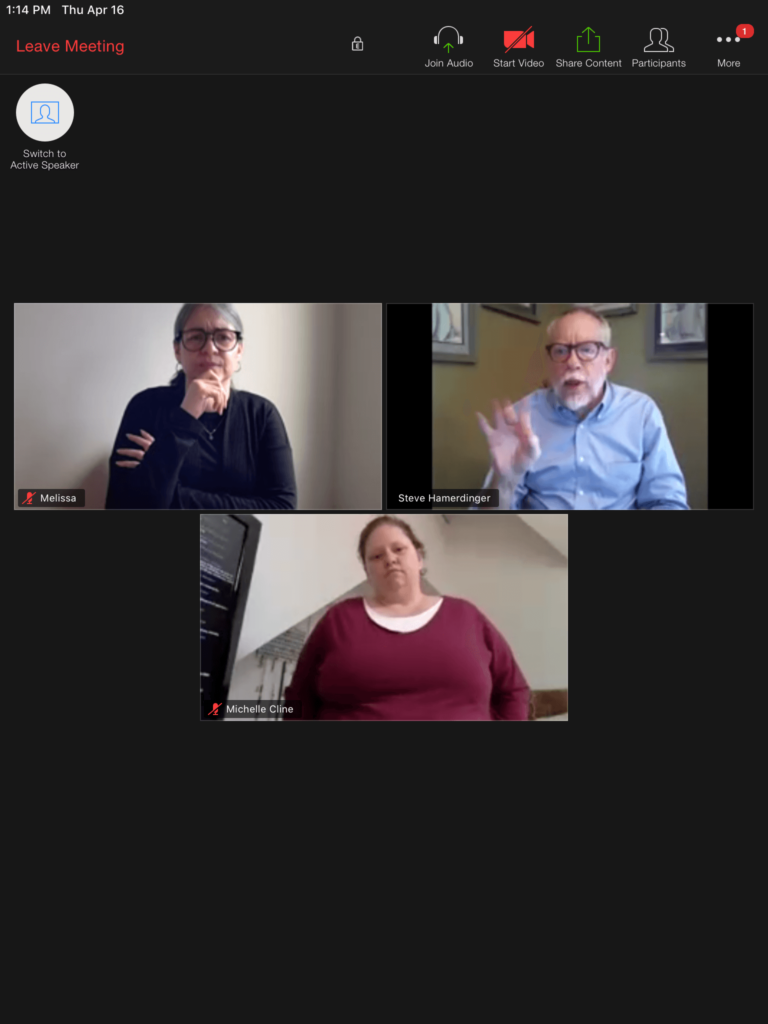
7. Chat notification shows as a red bubble in the “… / More” in top right corner.